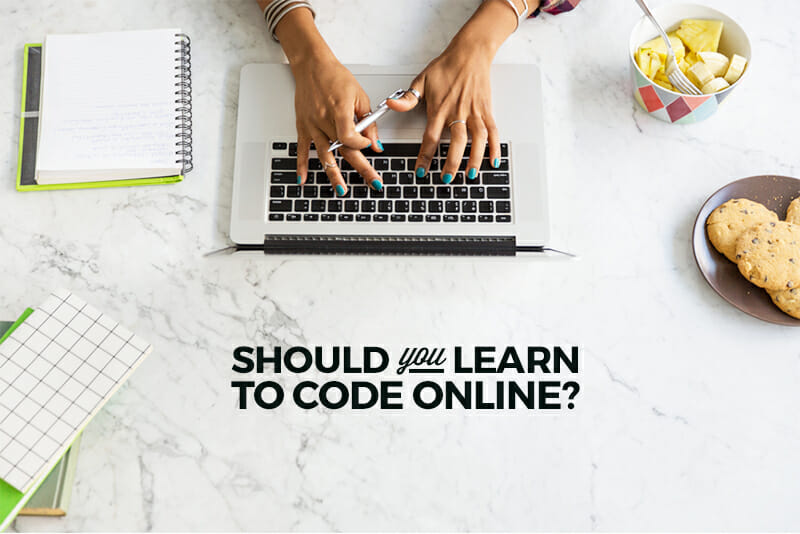Need to Teach Online? How to Do it Right
We made this resource to help educators adjust to online learning during the COVID-19 pandemic.

The COVID-19 outbreak has people across the world working from home, and for teachers, that can be tricky. If you’re a teacher suddenly faced with the task of learning how to teach classes online, you might be feeling overwhelmed—and that’s totally understandable.
After all, it literally happened overnight. You went from your normal routine of working with your students in the classroom to suddenly being forced to move all your teaching online, and maybe without any training or support. And we have no way of knowing how long this “new normal” will last.
Here at Skillcrush, we are in a unique position to help you figure this out. We’ve been offering fully online courses for over eight years and, during that time, we’ve taught design, development, and other tech skills to over 17,000 people.
In that time, we’ve tried it all, from live video classes to recorded and customized digital curriculum, to online office hours, study groups, and more. In other words, if you can think of a challenge to remote education, we have encountered it and lived to tell the tale!
Since we’re big believers in the power of online learning, we want to share online teaching resources and tips we’ve used and developed over the years to help you now. Whether you’re a teacher facing a virtual classroom for the first time, an experienced online instructor looking for fresh ideas, or even a student or parent just wanting to understand more about digital education, this article will give you practical advice and useful resources for learning on the internet.
We’ll cover:
- What do I need to know about teaching online for the first time?
- How do I share lessons and materials with my students?
- Do I need to create NEW materials now that my classes are online?
- How can I put my classes online?
- What if I am intimidated by being on camera?
- How can I keep my students interested in learning?
- How can I stay in touch with my students?
- What other tools do I need to effectively teach online?
- What are some of the challenges of working online and how can I overcome them?
Quick note: we’re focusing on traditional classroom educators in this article. But if you’re a freelancer or small business owner suddenly forced into putting your offerings online, there is valuable info for you here too.
📌 We cover a LOT here, so we made a list of every free tool mentioned in this article. Save it for reference here: Skillcrush’s Guide to the Best Free Tools & Services for Online Teaching.
What do I need to know about teaching online for the first time?
Teaching online, like any new experience, might feel strange at first if you’re used to working in a face-to-face classroom. But, with some info and preparation, you’re sure to survive—and hopefully even thrive—as a virtual instructor. Like history and political science professor Michael Bruening light-heartedly reminds you in this video:
If you’re still feeling intimidated, know this:
- You’re not alone.
Even though the internet has already become a daily part of most people’s lives, until a few days ago, most education was still taking place in person. But, according to UNESCO, as of March 18, 2020, the schools of at least half of all students in the world have been shut down to control the spread of COVID-19.There are now thousands and thousands of teachers in the same situation that you can reach out to for help, whether that’s at your school, via professional organizations, or online. - You’re still the teacher.
While some things about teaching online will be different than teaching in-person, you’re still the expert in your subject, the manager of your class, and the mentor for your students just like you were before. You can be confident knowing you have the fundamental skills and experience to do your job, even in a new environment. - You’re OK to keep it simple.
Your goal in the beginning is to transition as quickly as possible so learning can continue. There’ll always be room for improving and refining, but, for now, just get going. Like Skillcrush teaching assistant and Austin Community College distance learning analyst Tasha says, “There’s a lot of technology out there for us to choose from, but that does not mean we have to try everything all at once.”
How do I share lessons and materials with my students?
If your school doesn’t already have an LMS (learning management system) like Canvas or Blackboard or other solutions for getting your lessons and materials online, don’t worry. You have plenty of other options, and you’ve probably actually used some of them before, either at work or in your personal life.
Bonus: Each of the tools we’re sharing in this article is free or has a free trial, is easy to use, and is accessible by students on all kinds of devices.
Here’s a simple process to share documents with your students without worrying that they’ll edit or change them.
- Create the document.
- create text documents using Google Docs, Microsoft Word, or Apple Pages
- create spreadsheets using Google Sheets, Microsoft Excel, or Apple Numbers
- create presentations using Google Slides, Microsoft PowerPoint, or Apple Keynote
- create web pages from Google Chrome, Microsoft Edge, or Apple Safari
- Turn the document into a PDF.
Choose the “Save as PDF” or “Print as PDF” menu option. If you aren’t sure how to do that in a particular program, you can usually Google it to get a video tutorial. For example, try googling: “how to save as PDF in Google Docs” - Upload the PDF to a file-hosting service.
Emailing documents and resources to your classes can get confusing fast. Instead, create a folder your class can access using a file-hosting service. Free and easy-to-access choices include Google Drive, Microsoft OneDrive, or Dropbox. - Send the link to the file.
Keep reading for ways to communicate information like this to your students.
Do I need to create NEW materials now that my classes are online?
And, if you’re creating new materials for your lessons now that they’re online, Skillcrush WordPress instructor Ann recommends, “Visuals, visuals, visuals!!!!” In other words, include drawings, maps, charts, gifs, screenshots, and photos, to emphasize and clarify your points and keep your materials interesting. You’re welcome to get fancy with them but, again, simple is super too.

And, if you’d like to bring in some new ready-made materials, our customer support specialist Valerie recommends you check out free online textbooks on Open Library, OpenStax, or Open Textbook Library.
And, don’t overlook content on platforms like YouTube, online news sites, blogs, and podcasts. You’ll need to do some curating to pick what’s right for your students, but there’s an almost endless supply of resources out there.
Note! If you’re someone looking to make money by putting your in-person offerings online, you’re in a slightly different boat. For example, you could be a career coach, yoga instructor, etc., and the COVID-19 outbreak has forced you to close your business or halt services. In that case, take a look at subscription services, like Teachable or Thinkific, to create, market, and sell your courses online.
How can I put my classes online?
You can give lessons by video or audio, either in real time or with recordings. At Skillcrush, we do a mix. Our students can watch pre-recorded, bite-sized videos for each lesson.
They can also take part in live small-group video sessions for Q&A sessions with their instructors, or join live webinars featuring industry expert panels.
Google Hangouts and Microsoft Skype are two services for live video and audio meetings with your students, but we especially love the Zoom video-conferencing service at Skillcrush because it allows you to:
- record and save video and audio for later
- chat live in the whole group or privately with one student
- save the text from those chats,
- have students virtually raise their hands to talk in live sessions
- provide closed captioning for better accessibility
- conduct polls to check student understanding or get feedback
- create small-group “breakout rooms” where students can meet and work together
- send docs to students and annotate them together on screen like a virtual blackboard
When broadcasting a live video call, you can also toggle between showing yourself on video and sharing your screen or a presentation.
Some tips and tricks to keep in mind for your video or audio lessons:
- Your camera
- Use the webcam built into your computer. Or, if yours doesn’t have one, borrow or buy one. (Logitech sells low-cost ones that do the job well.)
- Look at the webcam, not at your screen, when you’re on video. It’s the virtual equivalent of making eye contact. (Hint: If you need to read or refer to text during a video, you can print it out and prop or tape it up behind your computer so it’s easier to look towards your webcam and still see the text.)
- Your sound
- Use a microphone if you have one, but, as our design instructor Erin says, “You would be surprised at how great your earbuds actually sound. You don’t need a fancy mic!” The point is just to cut down on feedback and background sound. Sometimes a pesky echo can be solved by plugging in headphones.
- Close the door and/or ask your family to keep their noise level down for more peace and quiet.
- Speak directly into the mic. (You might need to move it closer to your mouth to make this easier.)
- Be sure your mic isn’t creating static by rubbing against your clothes, hair, or jewelry.
- Keep your typing or paper shuffling to a minimum.
- Take Erin’s advice and let your students know in advance that “it’s best practice to have everyone who’s not currently talking mute themselves” to avoid audio distractions.
- Your visuals
- Sit in front of a tidy backdrop, like a bookshelf, a wall with a print hanging on it, or simple curtains so your students can focus and you can look organized. (And ask your family to stay out of the camera’s view or use that good ol’ shut door if you need to.)
- Point your lighting towards your face, not the webcam since that darkens the video. During the day, take advantage of sunshine from a window, and, in the evening, soft light from a lamp looks best. If you use a window, you should be facing the light rather than sitting with your back to it, so the sun is lighting your face. If the light is very bright, use a thin curtain (or even a spare sheet) to soften it
- Wear simple clothing with solid patterns and clear colors, which show up better on camera and are less visually distracting than busy patterns or stripes.

- Your internet
- Ask for a faster connection from your internet provider.
- Disconnect other devices using the same wifi network.
- Shut down software and close tabs you don’t need for your class.
- Connect to your modem with an ethernet cable instead of wirelessly.
- Tether to your phone if it has a better connection.
- Ask your family not to stream video or upload/download content while you’re live.
- Your preparation
- Plug in your charger. Video uses plenty of power, and you don’t want to lose your students or your video recording in the middle of class.
- Open any files you need so you don’t waste time looking for them during your class.
- Close or delete from your desktop any files that you don’t need to protect your bandwidth and your privacy.
- Stop your notifications to avoid distractions and revealing any personal or sensitive information to your students. As Erin says, “Always turn off notifications on your computer so you don’t get little balloons of texts popping up from your mom about needing more toilet paper.”
What if I am intimidated by being on camera?
You’re not new to teaching your class. And though the camera might make you uncomfortable, you’re already a pro at standing in the spotlight. That said, until you’re used to holding classes via video, here are some ways to feel more at ease:
- Script.
Having something on paper (or in a digital doc) stops the stress of having to remember what to say. For live lessons, make an outline of the points you want to cover. And, if it makes recording easier, write out your lecture and read it while you film. But, as always, be aware of sounding monotonous or speaking too fast. - Practice.
Once you’ve decided what you want to talk about in your lesson, you can run through it, or at least the more challenging parts, a few times to get more comfortable. If you want more practice, you can rehearse in a video call with a friend or send a clip for a colleague to review. (Hint: Spending some time getting to know your tools will give you one less thing to worry about when you’re live on camera. A test run is always a good idea.) - Edit.
If you record your lessons, you can cut out any mistakes you make, delete parts you feel aren’t up to your standards, or add new takes that you do with tools like Windows Photos, Apple iMovie, or Clipchamp. Editing also lets you update your material if your syllabus changes or you notice your students need more information about certain topics. (That said, you don’t NEED to edit your videos if you don’t have that kind of time to work with!)

- Skip.
While we find that video builds connections between teachers and students (As Skillcrush Director of Operations and former WordPress instructor Caro says “Being on screen can make all the difference when you’re trying to maintain a positive classroom culture.”), you might need or want to skip being on camera sometimes. In those situations, you can instead:
-
- create a presentation and share it on your screen as you speak.
- record an audio file (in Keynote, Powerpoint, or Screencastify) of you
- reading your lecture script or talking through your outline.
- have a phone call, text chat, or email discussion with your students.
- try other types of lessons, like the ones in the next section.
How can I keep my students interested in learning?
The key to keeping your students’ interest is variety. And that’s good news when you’re teaching online because you can include all kinds of lessons in your virtual courses. Having different ones will engage and motivate your students, which can improve their success in your classes.
- Live or independent learning
You can teach your students live like you would in an in-person classroom, or they can learn on their own with the lessons and materials you share with them. - Individual, group, or class learning
You can teach your students one-on-one, in small sets, or all together. You also have opportunities not possible in-person – like having guest instructors from other locations or working with students who live far away in a video session by sending them an email invite when you set up the meeting or messaging them the live link. - Text, audio, video, or multimedia learning
You can teach using:- written materials
- live or recorded audio
- live or recorded video
- multimedia (a combination of these types and also including non-digital work that can be shared in photos, videos, or live virtual meetings)
At Skillcrush, for example, our lessons are made up of readings, videos, interactive quizzes, and real-life projects, and our students can work on their lessons on their own schedule getting help individually via email and online feedback, in live small groups sessions with instructors, or as a class in the online student community.
You can combine whatever methods work best for you and your students and also use any of them to evaluate and test students’ understanding and progress throughout your classes.
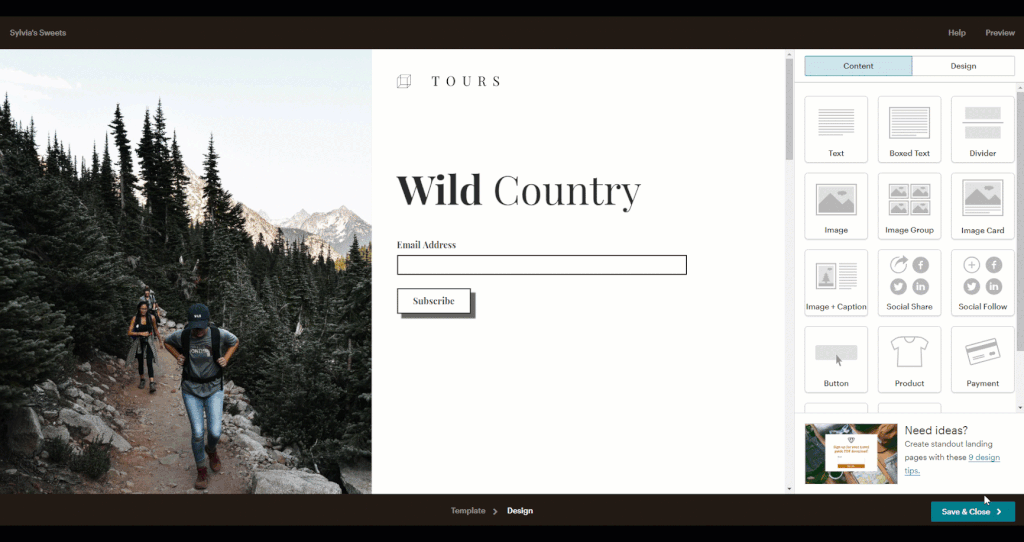
How can I stay in touch with my students?
If you’re teaching online for the first time, staying in touch with your students might not feel as natural as it does when you can stand next to their desk and answer a question or pass them in the hallway and ask about their weekend.
But you have lots of ways to communicate digitally that are more flexible than just talking face-to-face. And, like the software for making and sharing lessons, you probably already use some of these tools.
- Email
This is most likely a tool you know well. Having said that, I’d stick with using email mainly for sharing class announcements or longer bits of information and files that students might need to refer back to later. But keep in mind that email might not be the first choice of younger students when it comes to back-and-forth discussions. - Chat
There’s no shortage of apps for chatting—Facebook Messenger, WhatsApp, Google Hangouts, Microsoft Skype, Signal, plus SMS (text messaging) and so on. Most of these tools also feature video calls for individuals or groups. If your school doesn’t have a policy about a certain chat tool, consider asking your students which one they’d like. - Forums
These online communities, on platforms like Slack, Facebook Groups, Google Groups, Microsoft Teams, Mighty Networks, and Twist, are places where students can ask questions, share classwork, and get answers and feedback from you and their fellow students in real time or whenever someone’s logged in.Also, forums are the perfect place for small-group or class discussions and collaboration as well as sharing and socializing virtually, which makes learning more fun and meaningful and more like the in-person experience.

- Voice or video messages
Audio and visual communication can be a nice change from text and sometimes better for getting your tone and meaning across. Explain a new assignment with a video posted to your private YouTube account. Or use a recording tool like Kaizena to leave voice feedback on a student’s assignment right in a Google Doc. - Office hours
Office hours are times when students know you’re available virtually to answer their questions, help with their lessons, and give feedback on their work. You can hold office hours individually or in groups via phone calls, live video meetings, or even text chat. For bigger classes, think about offering a few sessions a week or dividing them up by topic or assignment so students are sure to get the support they need. - Feedback
Since you might not have the possibility for face-to-face meetings with learners (and parents or caretakers of younger students), you should set up ways for them to let you know if they have questions or suggestions.You can get feedback via:- arranging video or phone check-ins (for individuals or groups)
- send out a survey (anonymous or not) using a tool like Google Forms or SurveyMonkey
- set up a special chat group or forum thread
And be sure to take the feedback you get to heart! As Tasha says, “If more than one student is telling you the same thing, odds are it’s you, not them.”
What other tools do I need to effectively teach online?
Besides the ones we’ve already mentioned in this article, here are a dozen more tools our own Skillcrush instructors love for online teaching:
- BookWidgets – site for making and sharing interactive exercises and automatically-graded tests
- Canva – tool for creating documents and images with text and graphics
- Formative – platform to share assignments, see student answers, and give feedback
- Giphy – world’s largest collections of gifs, for fun and encouragement
- Google Classroom – service from Google that combines Calendar, Drive, Docs, Sheets, Slides, and Gmail for sharing assignments between teachers and students
- Loom – browser extension that lets you record your screen with or without you being on camera
- Microsoft Flipgrid – tool for teachers and students to create and share short videos
- Miro – whiteboard app for live or recorded sharing
- Remind – messaging and reminders app specifically built for teachers, students, and families
- Screencast-O-Matic – video editor and screen recorder
- Sejda – PDF editor
- Zamzar – video, audio, and image format convertor
It’s a lot to keep track of. We made a list of EVERY free tool mentioned in this article. Save it for your reference here: Skillcrush’s Guide to the Best Free Tools & Services for Online Teaching.
What are some of the challenges of working online and how can I overcome them?
Dedicating your life to helping others learn is an amazing thing to do. But it can also be difficult sometimes, especially when faced with a new way of teaching, like online education.
Here are a few challenges you might face when working with your students virtually – and solutions to help you overcome them.
- Your students’ tech
A lot of this article has been getting you ready for online teaching. But many students are also learning remotely for the first time so you might need to give them a hand in getting ready too.- Don’t assume all your students have the same equipment. If possible, make lessons and materials they can access on phones and tablets as well as laptops and desktops. And don’t assume they all have access to a printer.
- Use tools that students are already familiar with if you can. It’ll be one less thing for them to deal with now when there’s already a lot for them to handle.
- Give clear instructions on how to use tools. Check the app’s or service’s help or faq pages for onboarding info you can share. Or get a tech-savvy student to pitch in for some extra credit.
- Your students’ progress
After the move to online, you might notice some students aren’t as active or on time with their work as they were before.- Adjust requirements for participation, assignment deadlines, and class goals knowing that learning might be slower, at least at first, and explain the updated plan to your students.
- See if connectivity is the problem. Encourage them to agree on online study time if they’re sharing wifi with family or roommates, or let them or their families know that many carriers are offering free or low-cost connections now.
- Get in touch more. A few reminders, a little encouragement, or some support about how to learn remotely can make all the difference. Here at Skillcrush we follow up with students that we see haven’t been working on their course like they were earlier, and we find a bit of extra investment in them often quickly gets them back to learning like before.
- Your schedule
Of course you expect students to study regularly and stay on track with the new plan you’ve made for them. But you also need to stick to a schedule.- Set working hours and stick to them. Working remotely might give you some more flexibility than in-person teaching did. But it shouldn’t be a trigger for you to work more.
- Be careful not to overwork. Resist the temptation to answer “just one more email” or have a meeting with a student late in the evening.
- Tell your students in advance how quickly or when they can expect you to get in touch with them to cut down on follow-up messages from them and extra pressure on you.
- Save yourself time by including reusable content (like recorded lessons and lectures) .You still need downtime, maybe even more with the pressures of a new way of working.
- Your productivity
Even if you’re sticking to your schedule, working from home can be a real blow to how much you get done.- Avoid switching.
When you spend your whole day in front of your laptop, it can feel easy to mark up assignments for a few minutes, then reply to a couple student posts on the online forum, and then go back to grading. But, studies have shown that you lose time and focus every time you switch back and forth.Stay efficient by batching similar tasks together. For example: Only answer emails at the beginning and end of the day. Set aside the morning for checking assignments. Dedicate an hour after lunch to the online forum. Hold office hours in the afternoon when talking with students might be more manageable than work that requires a lot of concentration. - Stay focused.
Besides moving between tasks, when you teach from home you’re physically faced with so many more distractions than you are at school. If possible, work in a designated area to keep your work and your home life separated. Or, if you have to be in a shared space, use headphones to block out noise and tell your family that, during your working hours, you should only be disturbed if it’s a real emergency.And, if you’re in a common space, put away your computer and other equipment at the end of your workday to keep the split between teaching time and personal time. - Keep it normal.
Change is always tough, but a whole new way of working (not to mention everything else the world is throwing at you now) can be overwhelming. Continuing with some routines that you had can make you feel more in control and relaxed.So, wear your favorite work outfits, take coffee and lunch breaks away from your computer, and be in touch with other teachers from your school to hold on to the things you enjoyed from the past.
- Avoid switching.

Teachers, we are rooting for you. If you run into bumps along the way, try and cut you (and your students) some slack in this tough time. Stay safe out there. <3